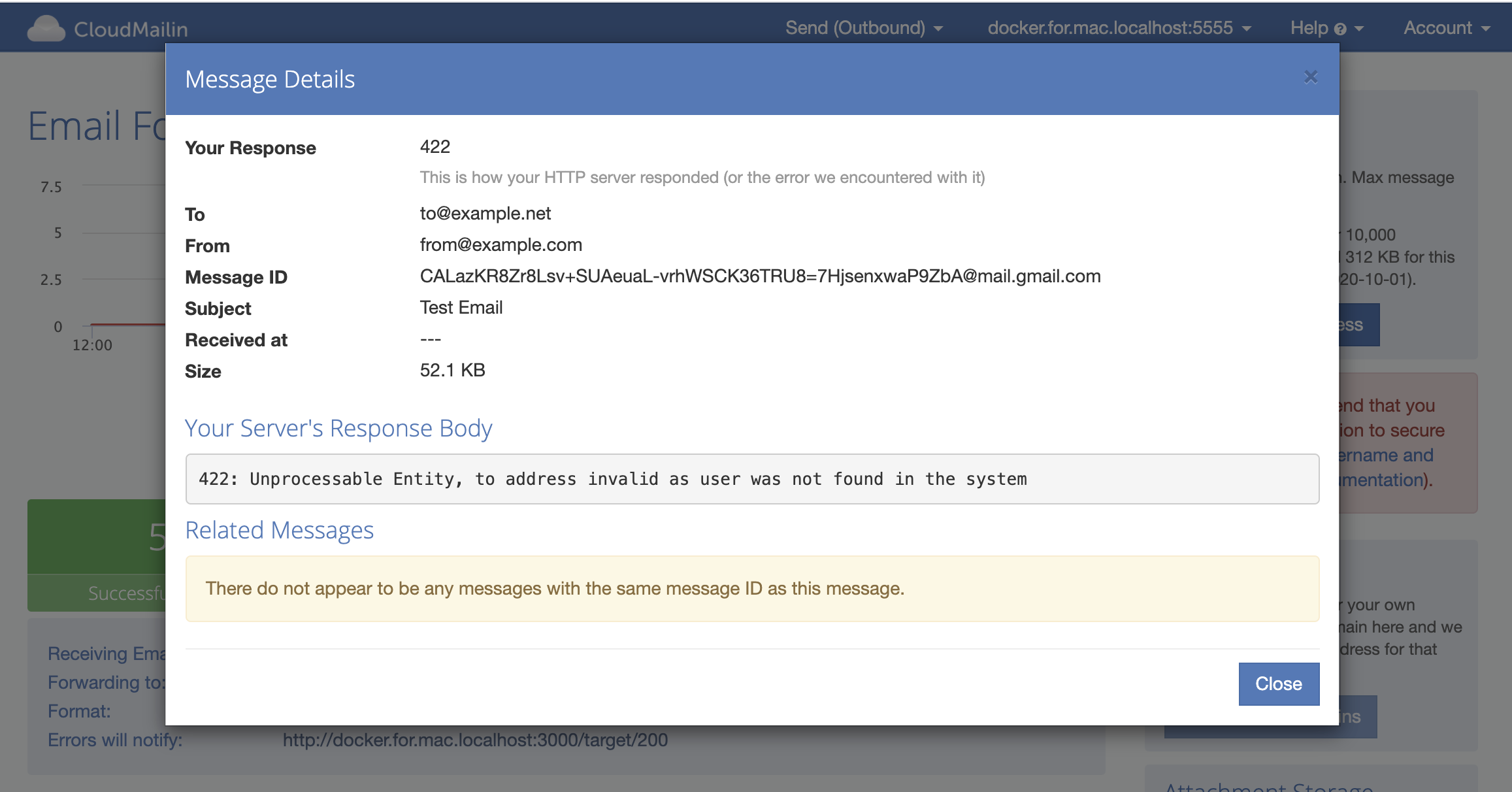Receiving Email with Node.js and TypeScript
It's possible to receive an email in Node.js using a couple of different methods. However, a number of these can be quite involved. With CloudMailin your email is delivered to your application over HTTP POST as JSON.
All of the examples here are in TypeScript and JavaScript. You can click the link in each example to change between the two.
To work with Node, we recommend the JSON (Normalized) version of our HTTP POST
Express
We're going to use Express to receive our email as an HTTP POST. Express can automatically parse JSON bodies using the body parser middleware.
import express from "express";
const app = express();
app.use(express.json());
app.post("/incoming_mails/", (req, res) => {
console.log(req.body);
res.send("Thanks!");
});
app.listen("80", "0.0.0.0", () => {
console.log("server started http://0.0.0.0:80");
});
var express = require("express");
var app = express();
app.use(express.json());
app.use(bodyParser.json());
app.post("/incoming_mail/", function (req, res) {
console.log(req.body);
res.status(201).json({ status: "OK!" });
});
app.listen(80, "0.0.0.0", function () {
console.log("server started http://0.0.0.0:80");
});
Here we've created a basic express app framework, parsed the JSON so that the value of
req.body is a Javascript object (which we log) and returned a response.
Next, we'll take a look at a few parts of the email.
Getting TypeScript Types for the HTTP POST JSON
To make the next part simpler, we can fetch an interface for the CloudMailin HTTP POST. The interface allows us to strongly-type the JSON from the inbound HTTP POST.
To get started, we'll add the cloudmailin NPM package:
npm install --save-dev cloudmailin
Once the package is installed, we can import the InboundPost Interface from the CloudMailin NPM package:
import { IncomingMail } from "cloudmailin";
// This only applies to typescript
We can then cast the request body into our IncomingMail.
app.post("/incoming_mails/", (req, res) => {
const mail = <IncomingMail>req.body;
res.status(201).json(mail);
}
The Envelope (SMTP Transaction)
The SMTP transaction itself receives a recipient (to) and a mail (from) command.
This allows the server to route the email.
We also retain some other information, such as the remote server IP, encryption (TLS) status
and the SPF result for the SMTP request.
More details about the format of the POST can be found in the HTTP POST Formats documentation.
Often you don't want the to/from address in the envelope (SMTP) if your email is being forwarded. The intended information is normally available in the headers and is often different and preferable. Feel free to contact us if you need help deciding which to use.
We can implement a simple check to accept or reject the email based on the SMTP transaction's
RCPT TO like the following:
app.post("/incoming_mails/", (req, res) => {
const mail = <IncomingMail>req.body;
if (mail.envelope.to == 'test@cloudmailin.net') {
res.status(201).json({ status: "OK!" });
return;
}
res.status(422).json({ status: `Incorrect User ${mail.envelope.to}` });
});
app.post("/incoming_mail/", function (req, res) {
var mail = req.body;
if (mail.envelope.to == 'test@cloudmailin.net') {
res.status(201).json({ status: "OK!" });
return;
}
res.status(422).json({ status: "Incorrect User " + mail.envelope.to });
});
Note that the CloudMailin server will respond to the SMTP sending server as if the
mailbox does not exist if we return the 422 status code (see Status Codes).
The Headers
All of the headers can be found in the headers parameter. This is an object containing
the header key and either a string or array of strings.
Note that if the header was specified more than once in the original Mime email then the object will contain an array of strings rather than a string.
app.post("/incoming_mails", (req, res) => {
const mail = <IncomingMail>req.body;
console.log(mail.headers.received);
console.log(mail.headers.to);
console.log(mail.headers.cc);
console.log(mail.headers.from);
res.status(201).json({ headers: mail.headers });
});
app.post("/incoming_mails", function (req, res) {
var mail = req.body;
console.log(mail.headers.received);
console.log(mail.headers.to);
console.log(mail.headers.cc);
console.log(mail.headers.from);
res.status(201).json({ headers: mail.headers });
});
Plain, HTML and Replies
The plain and HTML parts of the email can be found in the plain and html fields.
Not all emails will have a plain AND html parameter so it generally makes sense to fall
back to the plain parameter for HTML.
const body = mail.html || mail.plain
console.log(body)
res.status(201).json({ body });
var body = mail.html || mail.plain;
console.log(body);
res.status(201).json({ body: body });
We also attempt to extract the latest reply to an email message and return that in the reply_plain.
Attachments
Attachments are extracted and can be returned in one of two formats. The first format passes the attachment content as Base64 encoded content within the JSON.
If this is the case, we can access the attachment with the following:
const attachment = mail.attachments[0];
if (attachment.content) {
const data: Buffer = Buffer.from(attachment.content, 'base64');
fs.writeFileSync(attachment.file_name, data);
return res.status(201).json({ status: `wrote ${attachment.file_name}` });
}
res.status(422).json({ status: "Content Not passed" });
var attachment = mail.attachments[0];
if (attachment.content) {
var data = Buffer.from(attachment.content, 'base64');
fs.writeFileSync(attachment.file_name, data);
return res.status(201).json({ status: "wrote " + attachment.file_name });
}
res.status(422).json({ status: "Content Not passed" });
Using S3, Azure Storage, or Google Cloud Storage
Sending attachments within the JSON POST to your Node application is quite consuming. Instead, it's possible for CloudMailin to offload this. CloudMain can send your email attachments directly to Amazon's S3, Azure Storage, or Google Cloud Storage (Attachment Store).
const attachment = mail.attachments[0];
if (attachment.url) {
console.log(attachment.url)
return res.status(201).json({ status: attachment.url });
}
res.status(422).json({ status: "URL not found" });
var attachment = mail.attachments[0];
if (attachment.url) {
console.log(attachment.url);
return res.status(201).json({ status: attachment.url });
}
res.status(422).json({ status: "URL not found" });
In this case, we don't have to receive the full content of the attachment, we receive a URL to the location of the uploaded file.
Summary
That's the code complete. All we now have to do is log into CloudMailin and make sure we
set your address to deliver to http://example.com/incoming_mail (replace example.com with your App URL) and send our first message.
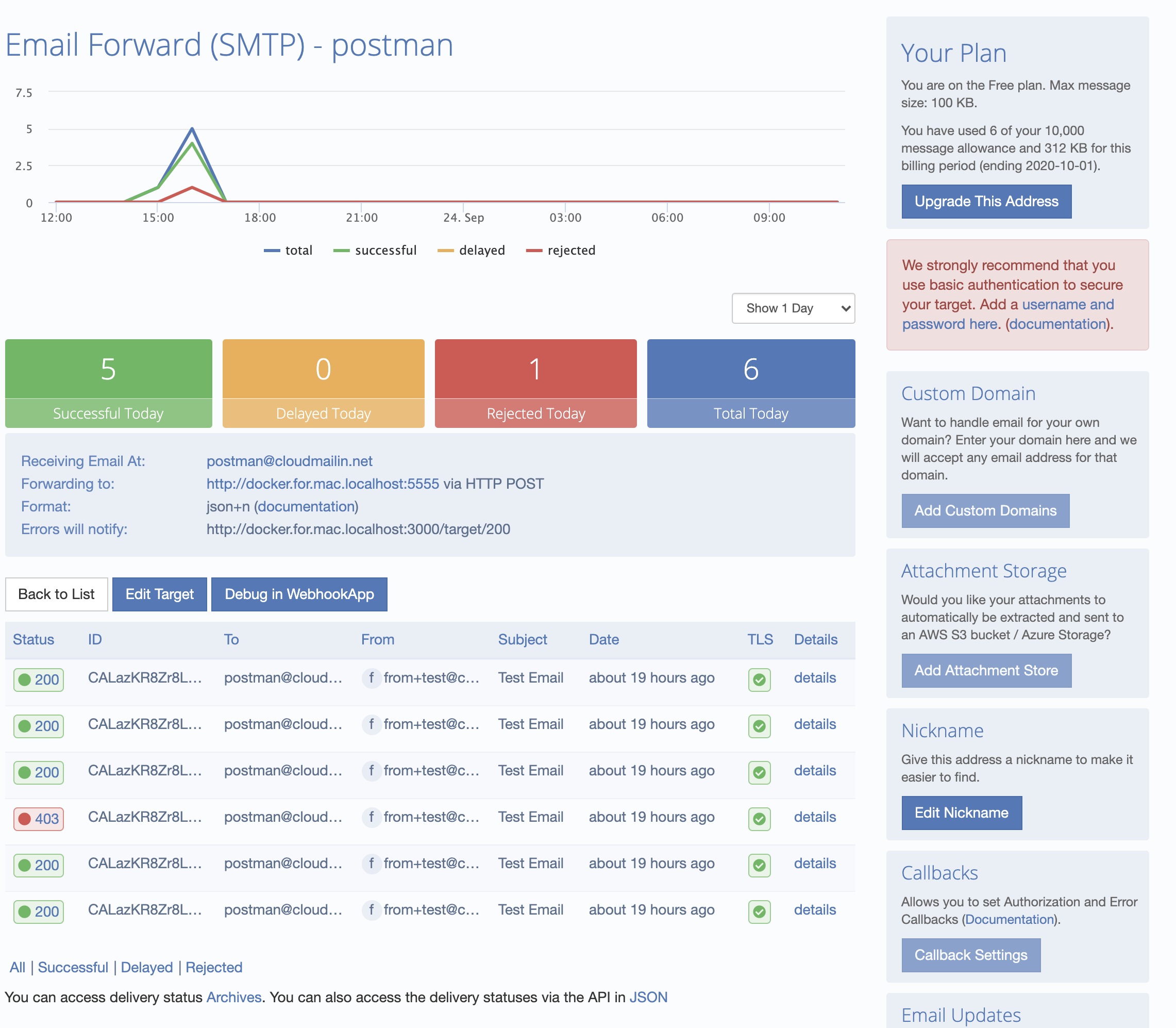
All of the details are listed in the dashboard. Here we can dig in and see the details. If the HTTP response of your server does not return a 2xx status code then the response will be recorded (see Status Codes):